PMSwipeCells
This gem provides a wrapper which easily integrates the swipeable content view and buttons of SWTableViewCell into the ProMotion framework for RubyMotion.

Installation
First, add to your Gemfile:
gem 'pm_swipe_cells'
Then:
$ bundle
$ rake pod:install
Functionality and Features
Fucntionality and Features write-up (and the accompanying GIFs) is taken directly from the [SWTableViewCell] repo. All credit to CEWendel
Functionality
Right Utility Buttons
Utility buttons that become visible on the right side of the Table View Cell when the user swipes left. This behavior is similar to that seen in the iOS apps Mail and Reminders.
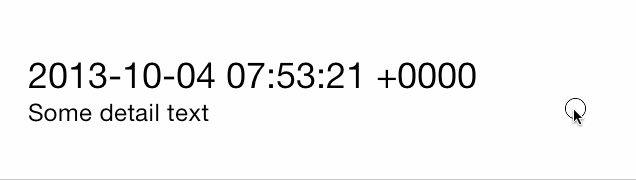
Left Utility Buttons
Utility buttons that become visible on the left side of the Table View Cell when the user swipes right.

Features
- Dynamic utility button scalling. As you add more buttons to a cell, the other buttons on that side get smaller to make room
- Smart selection: The cell will pick up touch events and either scroll the cell back to center or fire the delegate method
- (void)tableView:(UITableView *)tableView didSelectRowAtIndexPath:(NSIndexPath *)indexPath
So the cell will not be considered selected when the user touches the cell while utility buttons are visible, instead the cell will slide back into place (same as iOS 7 Mail App functionality)
- Create utilty buttons with either a title or an icon along with a RGB color
- Tested on iOS 6.1 and above, including iOS 7
Usage
PMSwipeCells works by adding a custom cell class to your project and hooking into certain methods on PM::TableScreen.
To use, just add a few extra lines to the table_data hash in a PM:TableScreen. In each cell you'd like to be swipeable, specify the cell_class: as SwipeableCell and add a properties: hash which includes a right_buttons and/or left_buttons array.
Each array takes up to 4 parameters, one of which is required:
Required
action: The action you want that button to perform, passed as a Symbol.
- Remember to also implement each action in your PM::TableScreen controller!
Recommended
- color: A UIColor for the button's background (defaults to UIColor.blueColor).
- title: The text displayed on the button (defaults to the action name).
- icon: An UIImage used as an icon in place of a title.
Optional
arguments: Arguments to be passed to the action. Use a hash if multiple.
- **If no argument is set, but your cell action takes a single parameter, the cell will be passed to your action (see
removeexample)
- **If no argument is set, but your cell action takes a single parameter, the cell will be passed to your action (see
You can add only right buttons, only left_buttons or place buttons on both sides of a cell.
Example Code
Here's an example of it in use:
class TestScreen < PM::TableScreen
# This example creates 25 cells, all with swipeable button.
def table_data
[{
cells: [*0..25].map do |test|
{
cell_class: SwipeableCell,
title: "Test Cell",
properties: {
right_buttons: [
{
title: "Share",
action: :share,
color: UIColor.greenColor
}
],
left_buttons: [
{
title: "Remove",
action: :remove,
color: UIColor.redColor
},
{
title: "Archive",
action: :archive,
color: UIColor.blueColor,
arguments:
{
foo: "bar!"
}
}
]
}
}
end
}]
end
def share
NSLog "#{__method__.capitalize} button tapped!"
end
def remove(cell)
NSLog "#{__method__.capitalize} button tapped for cell #{cell}"
end
def archive(opts = {})
NSLog "#{__method__.capitalize} button tapped, with arguments #{opts}"
end
end
Additional Methods
Cells of the SwipeableCell class have two additional methods available; close and show_buttons(:side). While the touch interactions to show/hide swipe buttons are automatically enabled, I find it helpful to be able to programmatically reveal them. For example, it can be helpful to show a cell sliding open and closed alongside a tooltip or walkthrough the first time a user opens a screen.
Calling show_buttons, which takes either :left or :right as an argument will slide the cell open, revealing the buttons on the specified side. As luck would have it, calling close on a cell will then slide it closed.
Additional Notes
PMSwipeCell pre-configures your PM::TableScreen to act as the cell's delegate, however if you need to change this you can manually specific a delegate controller by passing the delegate arguments into the cell's properties hash.
- Note that changing this requires that you then implement the delegate actions and the cell actions in your delegate controller
You can add as many buttons to each side as you'd like, however after 3 buttons you're in danger of your cell sliding off the page. Keep to 2 or 3 buttons to be safe!
Cell Delegate Actions
If you decide to use your own delegate controller, there are two delegate actions which need to be implemented depending on which side(s) you placed buttons on.
def swipeableTableViewCell(cell, didTriggerLeftUtilityButtonWithIndex: index)
NSLog "A Left button was pressed for cell #{cell}"
NSLog "The action which should be implemented is #{cell.[index][:action]}"
NSLog "The accompanying arguments are #{cell.[index][:arguments]}" unless cell.[index][:arguments].nil?
end
def swipeableTableViewCell(cell, didTriggerRightUtilityButtonWithIndex: index)
NSLog "A RIGHT button was pressed for cell #{cell}"
NSLog "The action which should be implemented is #{cell.[index][:action]}"
NSLog "The accompanying arguments are #{cell.[index][:arguments]}" unless cell.[index][:arguments].nil?
end
Gotchas
Seperator Insets
- If you have left utility button on iOS 7, I recommend changing your Table View's seperatorInset so the seperator stretches the length of the screen
tableView.separatorInset = UIEdgeInsetsMake(0, 0, 0, 0);