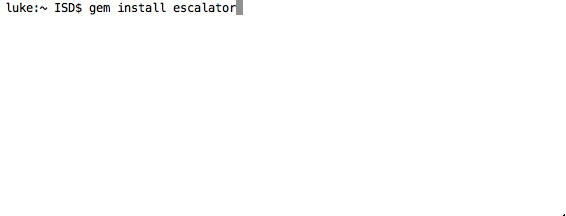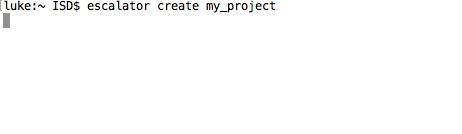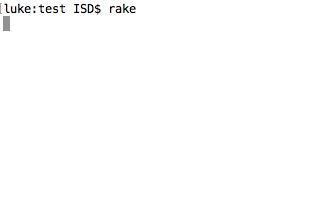[Japanese description is here.]
LadderDrive
The ladder_drive is a simple abstract ladder for PLC (Programmable Logic Controller).
We aim to design abstraction ladder which is able to run on any PLC with same ladder source or binary and prepare full stack tools.
Getting started
It's required the Ruby environment. To prepare the Ruby environment, please find web sites.
Install LadderDrive at the command prompt.
$ gem install ladder_drive
Create an LadderDrive project
At the command prompt, create a new LadderDrive project.
$ ladder_drive create my_project
$ cd my_project
Created files are consisted like the tree below.
.
├── Rakefile
├── asm
│ └── main.esc
├── config
│ └── plc.yml
└── plc
└── mitsubishi
└── iq-r
└── r08
├── LICENSE
└── r08.gx3
Connection configuration
PLC configuration
There is a plc project under the plc directory. Launch the one of the plc project which you want to use. (Currently we support the Emulator and MITSUBISHI iQ-R R08CUP only.)
Configure ethernet connection by the tool which is provided by plc maker. Then upload settings and plc program to the plc.
LadderDrive configuration
There is a configuration file at config/plc.yml. Currently we support MITSUBISHI iQ-R R08CUP and the Emulator. You only change host to an ip address of your plc.
# plc.yml
plc: # Beginning of PLC section.
iq-r: # It's a target name
cpu: iq-r # It's just a comment.
protocol: mc_protocol # It's a protocol to communicate with PLC.
host: 192.168.0.10 # It's PLC's IP address or dns name.
port: 5007 # It's PLC's port no.
LadderDrive programming
LadderDrive program file is located under the asm directory. By default, use asm/main.esc. Edit it and programming.
Refer Wiki to check mnemonic.
# main.esc
# |M0|-|M1|----(M2)
LD M0
AND M1
OUT M2
END
Transfer the LadderDrive program
At the command prompt, use rake command to upload ladder_drive program to the plc.
By default, the target plc is emulator. Then launch the Emulator.
$ rake
If you use with the target option, the target PLC is it.
$ rake target=iq-r
You can describe the default target by the target section in plc.yml.
# plc.yml
default:
target: iq-r
rake is same as rake target=iq-r.
The LadderDrive program runs immediately after uploaded.
$ rake [target=iq-r]
uploading build/main.hex ...
launching emulator ...
done launching
done uploading
LadderDrive is an abstract PLC.
This is a console to communicate with PLC.
>
After uploaded the program, it becomes in to console mode. You can read and write a device by entering commands.
Use the r command if you want to read devices. Below example reads values of devices from M0 to M7.
> r m0 8
Below example writes values to devices from M0 to M7.
> w m0 0 0 0 1 1 0 1 1
If you want to turn on and off the device like pushing a button, use p command.
> p m0
You can describe turn on time duration after a device. The unit is sec.
> p m0 1.5
# |M0|---(M1)
LD M0
OUT M1
Raspberry Pi
You can run it on the Raspberry Pi. X or Y devices are assigned to GPIOs.
Installation
$ sudo apt-get install ruby-dev
$ sudo apt-get install libssl-dev
$ sudo gem install ladder_drive
Execution
$ ladder_drive create project
$ cd project
$ rake target=raspberrypi
I/O settings
You can describe io configuration by confing/plc.yml file. Define inputs pins by inputs section. Devine outputs pins by outptus section. You can specify pull up or pull down and invert options for input.
# Raspberry Pi
raspberrypi:
cpu: Raspberry Pi
io: # assign gpio to x and y
inputs:
x0:
pin: 4 # gpio no
pull: up # up | down | off
invert: true
x1:
pin: 17
pull: up
invert: true
x2:
pin: 27
pull: up
invert: true
outputs:
y0:
pin: 18
y1:
pin: 23
y2:
pin: 42
Accessing a device values
You can use LadderDrive as a accessing tool for the PLC device.
You can read/write device like this.
require 'ladder_drive'
plc = LadderDrive::Protocol::Mitsubishi::McProtocol.new host:"192.168.0.10"
plc["M0"] = true
plc["M0"] # => true
plc["M0", 10] # => [true, false, ..., false]
plc["D0"] = 123
plc["D0"] # => 123
plc["D0", 10] = [0, 1, 2, ..., 9]
plc["D0".."D9"] => [0, 1, 2, ..., 9]
Information related ladder_drive
License
The gem is available as open source under the terms of the MIT License.