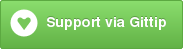Deploy your website to S3
What s3_website can do for you
- Create and configure an S3 website for you
- Upload your static website to AWS S3
- Jekyll, Nanoc, and Middleman are automatically supported
- Help you use AWS Cloudfront to distribute your website
- Improve page speed with HTTP cache control and gzipping
- Set HTTP redirects for your website
- (for other features, see the documentation below)
Install
gem install s3_website
s3_website needs both Ruby and Java to run. (S3_website is partly written in Scala, hence the need for Java.)
Usage
Here's how you can get started:
- Create API credentials that have sufficient permissions to S3. More info here.
- Go to your website directory
- Run
s3_website cfg create. This generates a configuration file calleds3_website.yml. - Put your AWS credentials and the S3 bucket name into the file
- Run
s3_website cfg apply. This will configure your bucket to function as an S3 website. If the bucket does not exist, the command will create it for you. - Run
s3_website pushto push your website to S3. Congratulations! You are live. - At any later time when you would like to synchronise your local website with
the S3 website, simply run
s3_website pushagain. (It will calculate the difference, update the changed files, upload the new files and delete the obsolete files.)
Specifying the location of your website
S3_website will automatically discover websites in the _site and public/output directories.
If your website is not in either of those directories, you can point the location of your website in two ways:
- Add the line
site: path-to-your-websiteinto thes3_website.ymlfile - Or, use the
--site=path-to-your-sitecommand-line argument
If you want to store the s3_website.yml file in a directory other than
the project's root you can specify the directory like so:
s3_website push --config-dir config.
Using environment variables
You can use ERB in your s3_website.yml file which incorporates environment variables:
s3_id: <%= ENV['S3_ID'] %>
s3_secret: <%= ENV['S3_SECRET'] %>
s3_bucket: blog.example.com
(If you are using s3_website on an EC2 instance with IAM
roles,
you can omit the s3_id and s3_secret keys in the config file.)
S3_website implements supports for reading environment variables from a file using
the dotenv gem. You can create a .env file
in the project's root directory to take advantage of this feature. Please have
a look at dotenv's usage guide for
syntax information.
Your .env file should containing the following variables:
AWS_ACCESS_KEY_ID=FOO
AWS_SECRET_ACCESS_KEY=BAR
Project goals
- Provide a command-line interface tool for deploying and managing S3 websites
- Let the user have all the S3 website configurations in a file
- Minimise or remove the need to use the AWS Console
- Allow the user to deliver the website via CloudFront
- Automatically detect the most common static website tools, such as Jekyll, Nanoc, and Middleman.
- Be simple to use: require only the S3 credentials and the name of the S3 bucket
- Let the power users benefit from advanced S3 website features such as redirects, Cache-Control headers and gzip support
- Be as fast as possible. Do in parallel all that can be done in parallel.
s3_website attempts to be a command-line interface tool that is easy to
understand and use. For example, s3_website --help should print you all the
things it can perform. Please create an issue if you think the tool is
incomprehensible or inconsistent.
Additional features
Cache Control
You can use either the setting max_age or cache_controlto enable more
effective browser caching of your static assets.
max_age
There are two possible ways to use the option: you can specify a single age (in seconds) like so:
max_age: 300
Or you can specify a hash of globs, and all files matching those globs will have the specified age:
max_age:
"assets/*": 6000
"*": 300
After changing the max_age setting, push with the --force option.
Force-pushing allows you to update the S3 object metadata of existing files.
cache_control
The cache_control setting allows you to define an arbitrary string that s3_website
will put on all the S3 objects of your website.
Here's an example:
cache_control: public, no-transform, max-age=1200, s-maxage=1200
You can also specify a hash of globs, and all files matching those globs will have the specified cache-control string:
cache_control:
"assets/*": public, max-age=3600
"*": no-cache, no-store
After changing the cache_control setting, push with the --force option.
Force-pushing allows you to update the S3 object metadata of existing files.
Content type detection
By default, s3_website automatically detects the content type of a file with the help of Apache Tika.
For some file types Tika's auto detection does not work correctly. Should this problem affect you, use the content_type
setting to override Tika's decision:
content_type:
"*.myextension": application/my-custom-type
Gzip Compression
If you choose, you can use compress certain file types before uploading them to S3. This is a recommended practice for maximizing page speed and minimizing bandwidth usage.
To enable Gzip compression, simply add a gzip option to your s3_website.yml
configuration file:
gzip: true
Note that you can additionally specify the file extensions you want to Gzip
(.html, .css, .js, .ico, and .txt will be compressed when gzip: true):
gzip:
- .html
- .css
- .md
Remember that the extensions here are referring to the compiled extensions, not the pre-processed extensions.
After changing the gzip setting, push with the --force option.
s3_website will not gzip a file that is already gzipped. This is useful in the
situations where your build tools gzip a file before you invoke s3_website push.
Using non-standard AWS regions
By default, s3_website uses the US Standard Region. You can upload your
website to other regions by adding the setting s3_endpoint into the
s3_website.yml file.
For example, the following line in s3_website.yml will instruct s3_website to
push your site into the Tokyo region:
s3_endpoint: ap-northeast-1
The valid s3_endpoint values consist of the S3 location constraint
values.
Ignoring files you want to keep on AWS
Sometimes there are files or directories you want to keep on S3, but not on your local machine. You may define a regular expression to ignore files like so:
ignore_on_server: that_folder_of_stuff_i_dont_keep_locally
You may also specify the values as a list:
ignore_on_server:
- that_folder_of_stuff_i_dont_keep_locally
- file_managed_by_somebody_else
If you add the magic word ignore_on_server: _DELETE_NOTHING_ON_THE_S3_BUCKET_,
s3_website push will never delete any objects on the bucket.
Excluding files from upload
You can instruct s3_website not to push certain files:
exclude_from_upload: test
The value can be a regex, and you can specify many of them:
exclude_from_upload:
- test
- (draft|secret)
Reduced Redundancy
You can reduce the cost of hosting your blog on S3 by using Reduced Redundancy Storage:
- In
s3_website.yml, sets3_reduced_redundancy: true - All objects uploaded after this change will use the Reduced Redundancy Storage.
- If you want to change all of the files in the bucket, you can change them through the AWS console, or update the timestamp on the files before running
s3_websiteagain
After changing the s3_reduced_redundancy setting, push with the --force
option.
How to use Cloudfront to deliver your blog
It is easy to deliver your S3-based web site via Cloudfront, the CDN of Amazon.
Creating a new CloudFront distribution
When you run the command s3_website cfg apply, it will ask you whether you
want to deliver your website via CloudFront. If you answer yes, the command will
create a CloudFront distribution for you.
If you do not want to receive this prompt, or if you are running the command in a non-interactive session, you can use s3_website cfg apply --headless (and optionally also use --autocreate-cloudfront-dist if desired).
Using your existing CloudFront distribution
If you already have a CloudFront distribution that serves data from your website
S3 bucket, just add the following line into the file s3_website.yml:
cloudfront_distribution_id: your-dist-id
Next time you run s3_website push, it will invalidate the items on CloudFront and
thus force the CDN system to reload the changes from your website S3 bucket.
Specifying custom settings for your CloudFront distribution
s3_website lets you define custom settings for your CloudFront distribution.
For example, like this you can define a your own TTL and CNAME:
cloudfront_distribution_config:
default_cache_behavior:
min_TTL: <%= 60 * 60 * 24 %>
aliases:
quantity: 1
items:
CNAME: your.website.com
Once you've saved the configuration into s3_website.yml, you can apply them by
running s3_website cfg apply.
Invalidating all CloudFront resources (wildcard invalidation)
The following setting is recommended for most users:
cloudfront_wildcard_invalidation: true
Over time, it can reduce your AWS bill significantly. For more information, see http://docs.aws.amazon.com/AmazonCloudFront/latest/DeveloperGuide/Invalidation.html.
Invalidating root resources instead of index.htmls
By default, s3_website push calls the CloudFront invalidation API with the
file-name-as-it-is. This means that if your file is article/index.html, the
push command will call the invalidation API on the resource
article/index.html.
You can instruct the push command to invalidate the root resource instead of the index.html resource by adding the following setting into the configuration file:
cloudfront_invalidate_root: true
To recap, this setting instructs s3_website to invalidate the root resource (e.g., article/) instead of the filename'd resource (e.g., article/index.html).
No more index.htmls in your URLs!
Note: If the root resource on your folder displays an error instead of the index file, your source bucket in Cloudfront likely is pointing to the S3 Origin, example.com.s3.amazonaws.com. Update the source to the S3 Website Endpoint, e.g. example.com.s3-website-us-east-1.amazonaws.com, to fix this.
Configuring redirects on your S3 website
You can set HTTP redirects on your S3 website in two ways. If you only need simple "301 Moved Premanently" redirects for certain keys, use the Simple Redirects method. Otherwise, use the Routing Rules method.
Simple Redirects
For simple redirects s3_website uses Amazon S3's
x-amz-website-redirect-location
metadata. It will create zero-byte objects for each path you want
redirected with the appropriate x-amz-website-redirect-location value.
For setting up simple redirect rules, simply list each path and target
as key-value pairs under the redirects configuration option:
redirects:
index.php: /
about.php: /about.html
music-files/promo.mp4: http://www.youtube.com/watch?v=dQw4w9WgXcQ
On terminology: the left value is the redirect source and the right value is the redirect target. For example above, about.php is the redirect source and /about.html the target.
If the s3_key_prefix setting is defined, it will be applied to the redirect
target if and only if the redirect target points to a site-local resource and
does not start with a slash. E.g., about.php: about.html will be translated
into about.php: VALUE-OF-S3_KEY_PREFIX/about.html.
Routing Rules
You can configure more complex redirect rules by adding the following
configuration into the s3_website.yml file:
routing_rules:
- condition:
key_prefix_equals: blog/some_path
redirect:
host_name: blog.example.com
replace_key_prefix_with: some_new_path/
http_redirect_code: 301
After adding the configuration, run the command s3_website cfg apply on your
command-line interface. This will apply the routing rules on your S3 bucket.
For more information on configuring redirects, see the documentation of the
configure-s3-website
gem, which comes as a transitive dependency of the s3_website gem. (The
command s3_website cfg apply internally calls the configure-s3-website gem.)
On skipping application of redirects
If your website has a lot of redirects, you may find the following setting helpful:
treat_zero_length_objects_as_redirects: true
The setting allows s3_website push to infer whether a redirect exists on the S3 bucket.
You will experience faster push performance when this setting is true.
If this setting is enabled and you modify the redirects setting in
s3_website.yml, use push --force to apply the modified values.
For backward-compatibility reasons, this setting is false by default.
In this context, the word object refers to object on S3, not file-system file.
Specifying custom concurrency level
By default, s3_website does 3 operations in parallel. An operation can be an
HTTP PUT operation against the S3 API, for example.
You can increase the concurrency level by adding the following setting into the
s3_website.yml file:
concurrency_level: <integer>
However, because S3 throttles connections, there's an upper limit to the level of parallelism. If you start to see end-of-file errors, decrease the concurrency level. Conversely, if you don't experience any errors, you can increase the concurrency level and thus benefit from faster uploads.
If you experience the "too many open files" error, either increase the amount of
maximum open files (on Unix-like systems, see man ulimit) or decrease the
concurrency_level setting.
Simulating deployments
You can simulate the s3_website push operation by adding the
--dry-run switch. The dry run mode will not apply any modifications on your S3
bucket or CloudFront distribution. It will merely print out what the push
operation would actually do if run without the dry switch.
You can use the dry run mode if you are unsure what kind of effects the push
operation would cause to your live website.
S3 website in a subdirectory of the bucket
If your S3 website shares the same S3 bucket with other applications, you can push your website into a "subdirectory" on the bucket.
Define the subdirectory like so:
s3_key_prefix: your-subdirectory
Migrating from v1 to v2
Please read the release note on version 2. It contains information on backward incompatible changes.
You can find the v1 branch here. It's in maintenance mode. This means that v1 will see only critical bugfix releases.
Example configurations
See more example-configurations
On security
If the source code of your website is publicly
available, ensure that the s3_website.yml file is in the list of ignored files.
For git users this means that the file .gitignore should mention the
s3_website.yml file.
If you use the .dotenv gem, ensure that you do not push the .env file to a
public git repository.
Known issues
Please create an issue and send a pull request if you spot any.
Versioning
s3_website uses Semantic Versioning.
In the spirit of semantic versioning, here is the definition of public API for s3_website: Within a major version, s3_website will not break backwards-compatibility of anything that is mentioned in this README file.
Development
See development.
Contributing
We (users and developers of s3_website) welcome patches, pull requests and ideas for improvement.
When sending pull requests, please accompany them with tests. Favor BDD style in test descriptions. Use VCR-backed integration tests where possible. For reference, you can look at the existing s3_website tests.
If you are not sure how to test your pull request, you can ask the gem owners to supplement the request with tests. However, by including proper tests, you increase the chances of your pull request being incorporated into future releases.
Alternatives
License
MIT. See the LICENSE file for more information.
Contributors
This gem is created by Lauri Lehmijoki. Without the valuable work of Philippe Creux on jekyll-s3, this project would not exist.
See the Contributors.
Community articles
- Deploying websites to FTP or Amazon S3 with BitBucket Pipelines
- How To: Hosting on Amazon S3 with CloudFront
- PageSpeed 100 with Jekyll, S3 and CloudFront