OMF Web
This Ruby 1.9 gem provides the components for building a web-based data visualization service. The typical use case is to allow a user to investigate a data set stored in one or more databases as well as life data streams.
Installation
At this stage the best course of action is to clone the repository
% git clone https://github.com/mytestbed/omf_web.git
% cd omf_web
% export OMF_WEB=`pwd`
% bundle install
Getting Started
There are a few example sites in the 'example' directory. They have been developed in the context of various demos and may not always be kept up to date. The one which should always work is 'example/simple'. Try it out.
% $OMF_WEB/bin/omf_web_server.rb --config $OMF_WEB/example/simple/simple.yaml start
This starts a webserver which can be accessed locally via 'http:localhost:4050'. Connecting to it through your favorite web browser should display a web page approx. looking like:
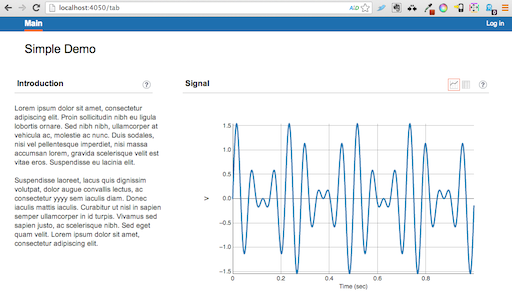
Don't forget to press the icon buttons
 on the left widget header.
on the left widget header.
Overview
The core components are:
A DataSource which holds a specific data set organised as a table. It is defined by a Schema and rows may be dynamically added and removed.
A Widget which defines what is displayed on parts of a web page.
A Renderer which defines the conversion of a widget's state into HTML.
A Theme which defines what renderes to use to maintain a common look and feel across a single web site.
A visualization web site based on this components is normally deployed on a rack-based web server, such as Thin. A sample config.ru file can be found in the gem's "lib/omf-web" directory.
The core component is the Widget. It defines the structure of the web site and also maintains session state. Widgets fall roughly into two categories. The content widgets define what is shown in a certain area on a page, while the layout widget define how all the content widgets are arranged. A web site is defined by a tree of widgets where the internal nodes of the tree are layout widgets and the leaf nodes are content widget.
This tree is normally defined by one or more YAML files which at start-up are loaded into
wd = YAML.load_file(file_name)
OMF::Web. wd[:widget]
where a basic configuration file would look like:
widget:
name: Main
top_level: true
type: layout/tabbed
widgets:
- name: Ping Line
type: data/line_chart3
data_source:
name: ping
mapping:
x_axis: oml_ts_client
y_axis: rtt
- name: Table
type: data/table2
data_source:
name: ping
and results in a web site as shown below:
add screen shot here
Widgets
The above configuration file describes three widgets. A layout widget of type "layout/tabbed" and two content widget of type "data/line_chart3" and "data/table2" respectively. A tabbed layout will show one its content widgets and provide a selector for the user to switch between the available ones. In the above example, the choices are "Ping Line" and "Table".
The content widgets in the above example are both data widgets. Data widgets are associated with one or more data sources. The sub type (separated by a "/") defines the visualizaton method used. In the above example, the content of the data source "ping" can be visualized both as a line chart ("type/line_chart3") or in a table format ("type/table"). Most widgets will require additional parameter settings. For instance, the line chart needs to be instructed which of the columns of the the data_source should be mapped to which coordinate ("mapping").
All widget share the following configuration options:
id: string (optional) Each widget can be given an id which needs to be unique within a web application. A widget can be inserted into the widget tree at more than one location by refering to it's ID via the id_ref option.
name: string (required) The name of a widget is often used by the Theme to label a widget.
type: string (required) The type defines the type of widget to be used.
Layout Widgets
A layout widget implements a specific strategy to arrange its children widget within a certain part of a web page. It is permissble for some or all of the children widgets to be layout widgets themselves.
All layout widgets are of type 'layout' with an additional sub type identifying the specific layout startegy. They also share the following configuration options:
top_level: boolean (optional) When set to true it defines the layout of an entire web page. It will be up to the associated Theme to list all defined pages (top-level widgets) and how to switch between them.
priority: integer (optional) The priority is only relevant when top_level is set to true and defines the ranking order among all top level layouts. It is normally used by the Theme to rank the list of pages.
widgets: array of widgets (required) The widgets option takes an array of widget defintions or references to widgets defined somewhere else.
render: array of render options (optional) Render options are used by the Theme to control various aspects of how the layout and its children are being rendered. See the documention of the respective Theme for further information.
The following layout widgets are currently available:
One Column Layout (type: layout/one_column)
The one column layout arranges its children in a vertical session with each children widget being able to span the entire width given to its parent.
Two column layout (type: layout/two_columns/XX_YY)
The two column layout splits its layout space into two columns and renders a left array of widgets in the left column, and a right array of widgets in the right column. Each column is rendered identical to the behavior defined in the one column layout. The third level type declaration defines on how the space is divided among the two columns. The following options are available where the first number defines the portion in percent taken up by the left column and the right column given the reminder.
- layout/two_columns/50_50
- layout/two_columns/66_33
- layout/two_columns/33_66
- layout/two_columns/75_25
- layout/two_columns/25_75
The widgets option should contain two named arrays, left and right, each containing a list of widgets to be rendered vertically in the respective column.
Flow Layout
The flow layout arranges its widgets first horizontally from left to right. If a widget's width would exceed the width of the entire layout, it will be rendered at the left edge of a new "line" below the previous widgets. Changing the width of the layout image may result in a reflow of all the widgets.
Tabbed Layout
A tabbed layout is only rendering one of the widgets and a theme-dependent mechanism to select which widget is being shown. Selecting a new widget will likely result in a new page request from the server. However, this is up to the
Stacked Layout
A stacked layout is very similar as the tabbed layout as it only shows one of its children widgets at any time. The main difference is in how the Theme renders it. As a general rule, a stacked layout is used for providing multiple, alternative represenatations of the same data set. As a consequence, the theme will provide a 'light' switching mechanism using the same surrounding chrome, often including a common title. By refering to the same data set, switching among presetnation styles will normally not require a call back to the server.
Content Widgets
Some Introductory Text
The following content widgets are currently available:
Data Widget
data_source: data_source (required) The data source providing the data to be visualised by this widget. See ??? for a more thorough description of the additonal parameters to further describe the data source in the context of this widget.
mapping: mapping_decl (required) Declares the mapping of columns in the data source to visual properties of the widget.
** These notes are way out of date. Look at the 'demo' example for some guidance **
This module is used to define and run a web server which allows a user to explore and intereact with various experiments. It is a stand-alone unit communicating through the OMF messaging framework with other entities.
The content of such a web site consists of
A +Page+ which is essentially representing a context, most likely that of a a single experiment.
Pages can contain multiple +Cards+. The containing Page will contain navigational elements to switch between those cards
Each card contains one or more +Widgets+ which are arranged by an associated +Formatter+ implementing a certain layout.
A +Session+ represents the context of a specific user of the server. Users may be associated with different privileges (not implemented) which determine what pages they can see (and interact) and also what cards and widgets
Theme ... explain
The actual session state is kept in the widgets. The card description (defCard) defines the formatter to use and the type of widgets to populate it with. The respective widgets are initialised the first time such a card is rendered within a user session and kept in the session to be reused the next time the user requests the card. The primary decision for this design is the fact that many widgets visualize dynamic state and any updates to that should be propagated to the user's web browser if that widget instance is visisble there. Therefore, many widgets either establish web sockets back to the server or issue periodic AJAX calls. Maintaining interal widget state will also speed up the rendering of a specific card. The drawback of this design is that it can create substantial state for each user session. Given the envisioned use case this is not really a concern as the number of active sessions will be small. However, we do envision use cases where the server will run for a long time, which in term will require pruning of 'dead' sessions and the associated freeing of state.
With such a desing the main extension point will be around widgets and to a lesser extend around formaters and themes.
As the primary objective of this package is to visualize and interact with dynamic system state we introduce a few more concepts.
An +Event+ is a time-stamped tuple (hash) which describes the properties of a specific event whch occured at a certain time (timestamp).
An +EventList+ which holds an (ordered ?) list of Events with every event belonging to the same schema. It will be the primary source of information for widgets.
It provides means for other objects to subscribe to receive notification when the list changes. There is also an associated policy on how to maintain the list (e.g. keep only the last N recent events). In addition, an event list may subscribe to the OMF messaging framework to receive events created by system and other experiment services.