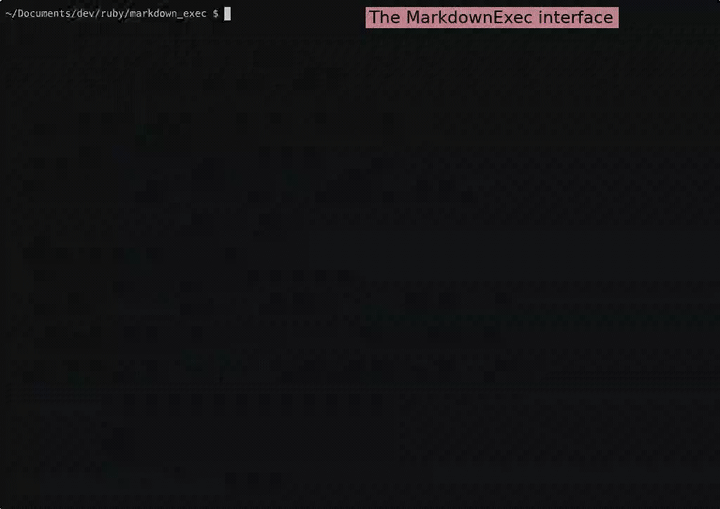MarkdownExec
Click the GIF above to view the full video with audio (MP4)
Transform static markdown into interactive, executable workflows. Build complex scripts with named blocks, interactive forms, cross-document navigation, and template systems.
Key Features
Interactive Code Execution
- Named Blocks: Create reusable code blocks with dependencies
- Block Requirements: Automatically include required blocks in execution order
- Interactive Selection: Choose blocks from intuitive menus
- Script Approval: Review generated scripts before execution
UX Blocks - Interactive Forms
- Variable Input: Create interactive forms for user input
- Validation: Built-in regex validation with custom transforms
- Dynamic Menus: Selection from allowed values or command output
- Auto-initialization: Set values from environment, commands, or defaults
- Dependencies: Chain UX blocks with complex relationships
Cross-Document Navigation
- Link Blocks: Navigate between markdown files seamlessly
- Variable Passing: Share data between documents
- Inherited Context: Maintain state across document boundaries
- HyperCard-style Navigation: Create interactive document stacks
Template System & Imports
- Import Directives: Include content from other files with
@import - Parameter Substitution: Replace variables in imported content
- Shell Expansions: Use
${variable}and$(command)syntax throughout documents - Dynamic Content: Generate content based on user selections
Advanced Block Types
- Shell Blocks: Execute bash shells
- UX Blocks: Interactive forms with validation, transforms, and dynamic behavior
- Vars Blocks: Define variables in YAML format
- Opts Blocks: Configure document behavior and appearance
- Link Blocks: Cross-document navigation and variable passing
State Management
- Script Persistence: Save and replay executed scripts
- Output Logging: Capture and review execution results
- State Inheritance: Manage context across sessions
- Configuration: Flexible options via environment, files, or CLI
Installation
gem install markdown_exec
Quick Start
Interactive Mode (Recommended)
mde # Process README.md in current folder
mde my-document.md # Process specific markdown file
mde . # Select from markdown files in current folder
Command Line Mode
mde my-document.md my-block # Execute specific block directly
mde --list-blocks # List all available blocks
mde --list-docs # List all markdown documents
Interactive Features
UX Blocks - Interactive Forms
Create interactive forms that prompt users for input:
```ux
name: USER_NAME
prompt: Enter your name
init: Guest
```
```ux
name: ENVIRONMENT
allow:
- development
- staging
- production
prompt: Select environment
```
```ux
name: EMAIL
prompt: Enter email address
validate: '(?<local>[^@]+)@(?<domain>[^@]+)'
transform: '%{local}@%{domain}'
```
Cross-Document Navigation
Navigate between documents while maintaining context:
```link
file: next-document.md
vars:
current_user: ${USER_NAME}
environment: ${ENVIRONMENT}
```
Template System
Use imports with parameter substitution:
@import template.md USER_NAME=John ENVIRONMENT=production
Block Dependencies
Create complex workflows with automatic dependency resolution:
```bash :deploy +setup +test +deploy
echo "Deploying to $ENVIRONMENT"
```
```bash :setup
echo "Setting up environment"
```
```bash :test
echo "Running tests"
```
Advanced Usage
Configuration
# Environment variables
export MDE_SAVE_EXECUTED_SCRIPT=1
export MDE_USER_MUST_APPROVE=1
# Configuration file (.mde.yml)
save_executed_script: true
user_must_approve: true
# Command line
mde --save-executed-script 1 --user-must-approve 1
Script Management
mde --save-executed-script 1 # Save executed scripts
mde --list-recent-scripts # List saved scripts
mde --select-recent-script # Execute saved script
mde --save-execution-output 1 # Save execution output
Block Types Reference
Shell Blocks
```bash
echo "Hello World"
```
UX Blocks (Interactive Forms)
```ux
name: USER_NAME
prompt: Enter your name
init: Guest
```
```ux
name: ENVIRONMENT
allow:
- development
- staging
- production
act: :allow
```
```ux
name: CURRENT_DIR
exec: basename $(pwd)
transform: :chomp
```
```ux
name: EMAIL
prompt: Enter email address
validate: '(?<local>[^@]+)@(?<domain>[^@]+)'
transform: '%local@%domain'
```
Variable Blocks
```vars
DATABASE_URL: postgresql://localhost:5432/myapp
DEBUG: true
```
Link Blocks (Cross-Document Navigation)
```link
file: next-page.md
vars:
current_user: $USER_NAME
```
Data Blocks (YAML)
```yaml
users:
- name: John
role: admin
- name: Jane
role: user
```
Import Directives
@import template.md USER_NAME=John ENVIRONMENT=production
Options Blocks
```opts :(document_opts)
user_must_approve: true
save_executed_script: true
menu_ux_row_format: 'DEFAULT %name = $%{name}'
```
Configuration
Environment Variables
```bash
export MDE_SAVE_EXECUTED_SCRIPT=1
export MDE_USER_MUST_APPROVE=1
```
Configuration Files
```yaml
# .mde.yml
save_executed_script: true
user_must_approve: true
menu_with_context_code: true
```
Command Line Options
mde --save-executed-script 1 --user-must-approve 1 --config my-config.yml
Tab Completion
See Tab Completion Documentation for installation and usage instructions.
Example: Interactive Workflow
This example demonstrates a complete interactive workflow with UX blocks, dependencies, and cross-document navigation:
Step 1: User Input
```ux :user-setup
name: USER_NAME
prompt: Enter your name
init: Guest
```
```ux :environment
name: ENVIRONMENT
allow:
- development
- staging
- production
prompt: Select environment
```
Step 2: Automated Setup
Prompts the user for both values and generates output.
```bash :setup +user-setup +environment
echo "Setting up for user: $USER_NAME"
echo "Environment: $ENVIRONMENT"
```
Step 3: Conditional Logic
```bash :deploy +setup
if [ "$ENVIRONMENT" = "production" ]; then
echo "Deploying to production with extra safety checks"
else
echo "Deploying to $ENVIRONMENT"
fi
```
Step 4: Cross-Document Navigation
```link
file: next-workflow.md
vars:
user: $USER_NAME
env: $ENVIRONMENT
```
Testing
Docker Testing Environment
For a complete testing environment with all dependencies, use the Docker testing container:
# Build the test environment
docker build -f Dockerfile.test -t markdown-exec-test .
# Run all tests (RSpec, Minitest, and BATS)
docker run -it markdown-exec-test bash -c 'bundle exec rake test'
# Run individual test suites
docker run -it markdown-exec-test bash -c 'bundle exec rspec' # RSpec only
docker run -it markdown-exec-test bash -c 'bundle exec rake minitest' # Minitest only
docker run -it markdown-exec-test bash -c 'bundle exec rake bats' # BATS tests only
# Enter the container interactively
docker run --rm -it markdown-exec-test bash
Local Testing
Execute tests for individual libraries locally:
bundle exec rake minitest
License
The gem is available as open source under the terms of the MIT License.
Code of Conduct
Everyone interacting in the MarkdownExec project's codebases, issue trackers, chat rooms and mailing lists is expected to follow the code of conduct.